Nameserver Registration Guide¶
Godaddy¶
- Go to the DNS Management page.
- On the DNS Management page, under the Advanced Features section, click Host names.
- Click Add.
- Enter the Hostname and Host IP Address you want to use. !!! note You don't have to type the domain name in the Hostname field; it will populate for you.
- Click Save.
You may check the registrar own document here.
Name.com¶
- Log in to your Name.com account.
- Click on the MY DOMAINS button, located on the top right hand corner.
- Click the domain name you would like to manage.
- Click NS Registration on the left side.
- In the Hostname field, enter a prefix, such as NS1. In the IP Address field, enter the IP address that you need the nameserver to point to.
- Click the Register New Nameserver button.
You may check the registrar own document here.
Namecheap¶
- Sign into your Namecheap account (The Sign In option is available in the top hat of the page).
Mouse over the Account option in the upper right corner of the page and choose Domain List or select the Domain List menu in the left sidebar:
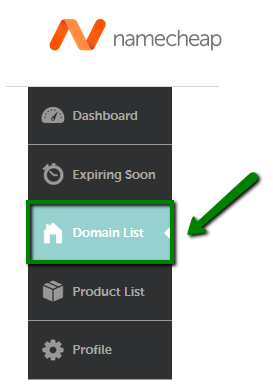
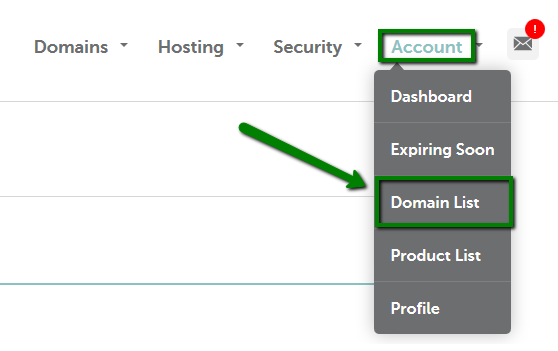
Click on the Manage option in front of the domain name:
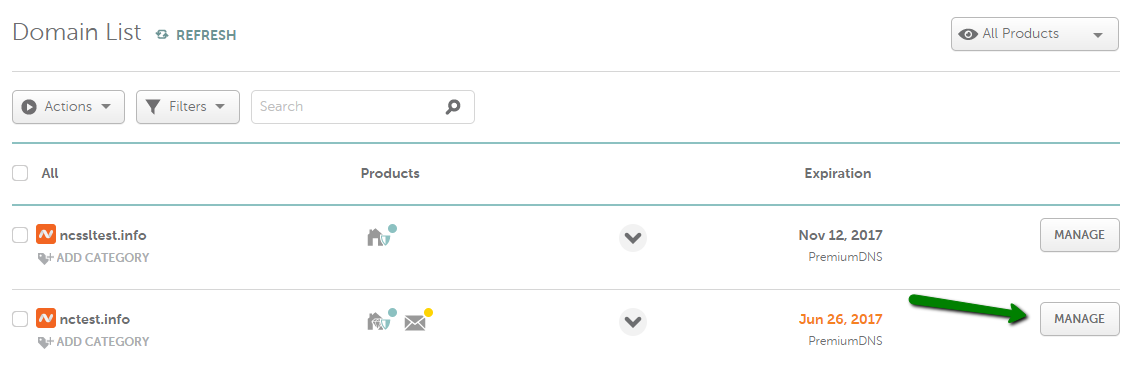
Click on the Advanced DNS tab and find the Personal DNS Server section > click on the Add Nameserver button:
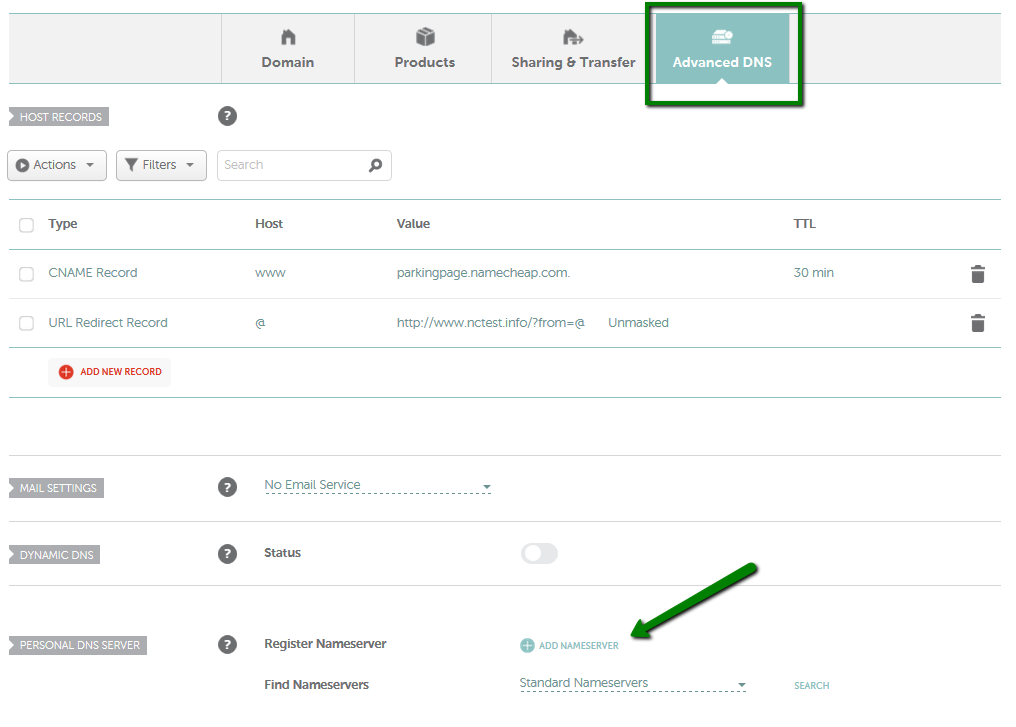
Enter the required hostname into the Search field (e.g. "dns1.test" if you would like to register the "dns1.test.nctest.info" nameserver OR "test" if you would like to register the "test.nctest.info" nameserver, etc.). Then enter the required IP address into the IP address field:
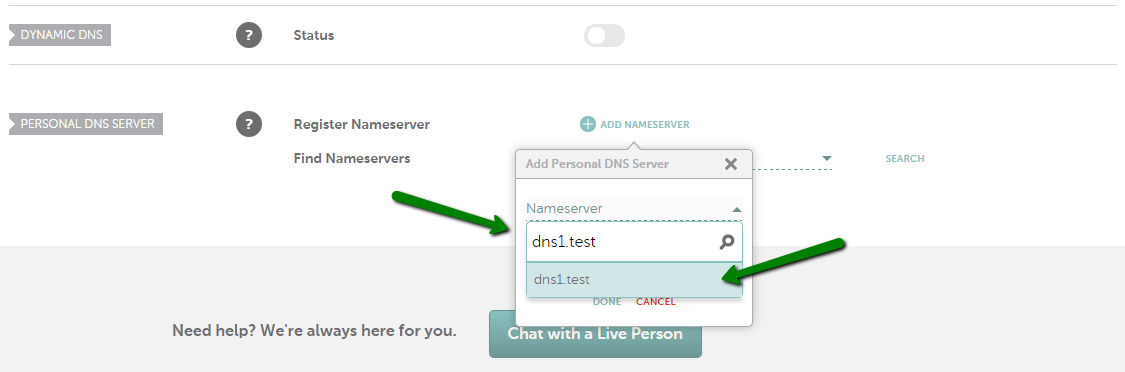
Once done, click on the Done button.
In order to check if a standard personal nameserver is registered at the moment (the ones with a host ns1-9 and dns1-9), you will need to select Standard Nameservers from the drop-down list on the Find Nameservers line and click on the Search button:

In order to check if the specific personal nameserver is registered, select Custom Nameservers on the Find Nameservers line, enter the name of the custom personal nameserver in full (e.g. dns1.test.nctest.info) into the Host field below and click on the Search button:
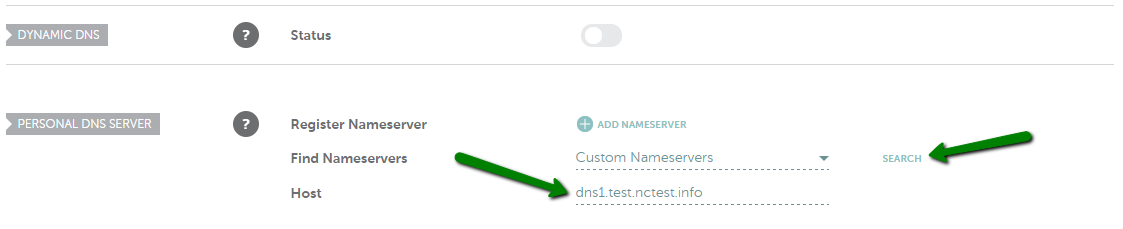
This will not automatically point your domain name to the registered nameservers. If you need to switch your domain to these DNS, follow this guide for more details.
Once you’ve registered your nameservers, please do not forget to create the corresponding A records for them in your domain name zone file. This can be done in the DNS or Zone Management menu of your hosting control panel. You might need to contact your hosting company for assistance with setting up the records.
Network Solutions¶
- Log into your account at networksolutions.com (choose Manage My Domains from the drop-down menu).
- Click Manage Host Servers at the bottom of the left navigation menu.
- If Manage Host Servers does not appear once you have logged in, go directly to the Name Server Management page.
On the Name Server Management page, enter the name of the host server to be created or modified in the first field.
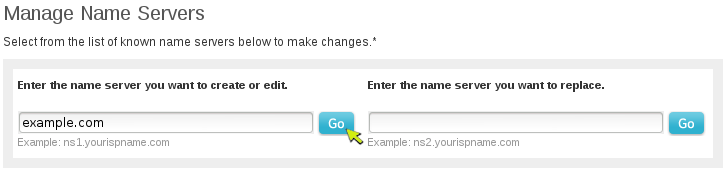
Click Go.
- On the next page prompt, enter or verify the IP address.
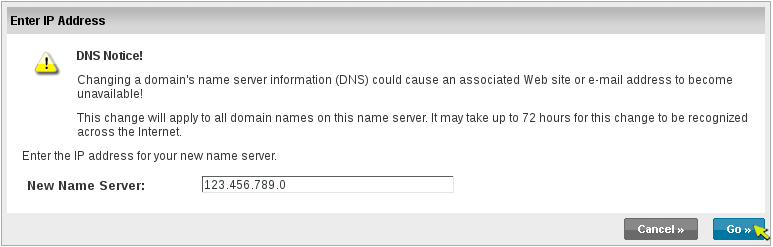
- Click Go.
- Confirm the changes to the host server. If the information is correct, click Save Changes.
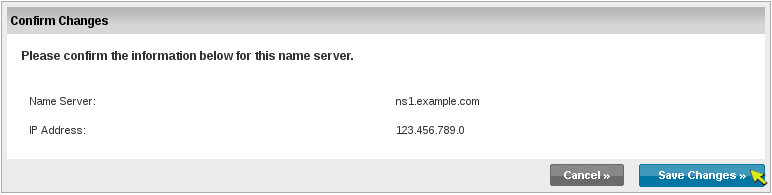
- Repeat the steps above as needed for any additional private name servers to be registered.
HostGator/eNom¶
- Log into your eNom account.
- From menu bar within your portal, navigate to Domains -> Advanced Tools -> Register a Name Server
- Enter the name server in the Name Server text box.
- Enter the IP address for the name server in the IP Address text box.
- Click the Submit button.
- Repeat steps 2 through 5 to add for any other name servers you wish to register with your eNom registered domain.